Overview and Site Anatomy
Page Layout
B: Account Number and Customer Name :: The account number within Think Simplicity and the hotel's name.
C: Service Status :: Will identify realtime status of services critical to normal operation.
D: User Impersonation :: Dropdown menu to allow the user to select another users security profile.
F: Notification Panel :: Button to open and close the right side notification panel.
G: Main Content Page :: Based on menu selections, the main page will display the relevant information.
A. Main Menu
The Client Web Portal (SMI) is broken down by modules. Modules will be identified in the left side of the menu.
Each module heading in the menu will have sub sections / pages that will allow you to view, edit, create and/or delete entries within the system.
Many of the sections will provide realtime updates to the voice and data system.
The menu items will be according to the services associated with the client account as well as user permissions.
Module / Menu Definition
- HHVX Manager :: Section of general management of the client specific services
- Home :: Landing page with some metrics and quick links to modules
- SimplyChat :: Texting module which allows users to chat internally or text with external parties using SMS
- Chat :: Main window to communicate with internal or external parties
- Chat Groups :: Group of people to communicate in a single conversation
- Contacts :: List of individual contact records
- Message Broadcasting :: Send a single message to multiple contacts
- Message Templates :: Predefined messages which can be used for automation or shortcuts in message composition
- SMS DID :: List of telephone numbers and the user or group they are associated for receiving external SMS messages
- SimplyGuest :: Collection of tools to manage and view guest details
- Contacts :: List of individual contact records
- Contact Lists :: Grouped list of contacts records
- Reservations :: Reservation records provide by PMS Vendors
- Operator Panel :: Interface to manage extensions and their status
- Operator Details Panel :: Companion panel for Operator Panel
- Extension Call History :: Call history for all extensions configured within the system
- Extension Event Log :: List of events logged by the cloud environment
- SimplyNotify :: Collection of settings to manage the automated notification messages within the SMI
- Module Operator :: List of automated notification configured within the environment to be used in "Notification Recipients"
- Notification Recipient :: List of configured automated notifications and their recipients to be shown as a pop up on the screen or within the notification bar
- SimplyPMS :: Collection of PMS (Property Management System) settings and information
- From PMS System :: Records received from the property management system
- To PMS System :: Records sent to the property management system
- Settings :: Controls the communication between PMSLink and the PMS (Property Management System)
- SimplyRate :: Collection of call accounting settings and details
- Rate Sheet :: Group of rates that can be applied to extensions
- Call Rates :: Individual rates per various matching criteria
- Call Accounting :: List of calls and their costs
- Automated Reports :: Customized automated report which can be configured to be sent to various email addresses
- SimplyReport :: Collection of reporting tools throughout the system
- Call Report :: Call tracking and reporting
- Wake-up Calls :: Wake up call tracking and reporting
- Emergency Calls :: Call tracking and reporting based on 911 type of calls
- SimplySupport :: Initiate or manage support assistance from Think Simplicity
- List :: List if support requests / Trouble tickets
- Create :: Report issues or request assistance from the Think Simplicity Support Team
- Hotel Training :: Link to online training material related to the use and operation of the SMI
- SimplyVX :: Collection of settings to manage call flow and routing
- Tel Extensions :: Telephone or terminal with the ability to receive and make phone calls
- Feature - IVR :: Interactive Voice Response is a system that leverages self-service options for incoming callers using routing options
- Feature - Ring Groups :: Allows you to have multiple phones ring when one extension or number is dialed
- Feature - Queues :: Creation and management of queues which can be used to send callers to
- Dial Plan Variable :: Custom variables used within "Dial Plan Templates"
- Dial Plan DID :: Rules to match inbound call or SMS requests
- Dial Plan Template :: Predefined configuration elements to control different calling operations
- Dial Plan Route :: Call flow management
- Dial Plan Provider :: List of different termination points to send call traffic to
- SimplyWake :: Wake up call system
- List :: List of wake up calls, active and past
- Create :: Create new wake up calls
- HHVX Admin :: Collection of administrative settings
- Site Admin :: Site / account related configuration information and settings
- General Settings :: General information related to the site / account
- Cloud Security Settings :: SimplyVX credentials to access cloud environment
- DIDs :: Refer to "SimplyVX :: Dial Plan DID"
- Service Settings :: Various settings controlling call flow and equipment
- Maid Codes :: Housekeeping status codes and their mapping to PMS (Property Management System) related settings
- Mail Settings :: Email notification settings for SimplyVX security access device
- Module Access Settings :: Manage which modules a site has access to and utilize
- Network Settings :: Network related settings such as IP address, etc for a site
- SimplyRate Settings :: Call account settings
- SimplyPMS Settings :: PMS (Property Management System) related settings
- SimplyVX Settings :: SimplyVX security access equipment details and settings
- SimplyWake Settings :: Settings related to the wake up call system
- Users :: Manage individual login authentication and group association
- Groups :: Groups for which security roles and users are assigned
- ToolBox :: Tools for admins to perform various functions within the environment
- Security Admin :: Collection of settings and rules related to permission and access throughout the system
- Role Attributes :: Individual security permissions
- Roles :: Collection of security permissions attached to groups
- Group Associations :: Manage which sites groups are associated to
- Modules :: List of modules to be managed within SMI
- All Sites :: List of all sites configured within the SMI
- SimplyRate Settings :: Manage how call and SMS will be processed
- Interface Types :: List of PMS (Property Management System) interfaces SimplyRate is configured for
- Location Detail :: List to help identify telephone number locations by country, state, city
- Local Calling :: List to identify local call patterns
- Location Dialing Prefix :: List of dialing pattern rules based on country
- TSVX Settings :: Manage settings in the cloud environment as well as security equipment
- TSVX Cloud Settings :: Parameters used by the cloud environment to control various functions and operations
- SimplyVX Sync Settings :: Identified which tables and fields are sync'd with SimplyVX devices
- SimplyVX File Manager :: Module to roll out files to client SimplyVX devices
- LCR Admin :: Least Cost Routing manager to control call flow
- LCR :: DID routing settings to control where calls will be routed based on matched digits
- LCR Profile :: List of profiles which group LCR entries
- Carrier :: List of Servers to be made available to 'Carrier Gateway' settings
- Carrier Gateway :: List of 'Carriers' the 'Carrier Servers' will use to route traffic with connectivity settings
- Carrier Server :: List servers responsible for voice and SMS traffic
- Email History :: History of emails processed through cloud environment
- DB Migrations :: Database migration list
- SMS Message Log :: SMS Message Log
- Site Admin :: Site / account related configuration information and settings
B. Account Number and Customer Name
The account number is also referred to as Site Code, which Think Simplicity uses to identify individual clients or properties.
The customer name shown is normally the name of the client, which is provided by the client.
C. Service Status
The icons or boxes shown are to identify the operational status of various services. Green will indicate online while red will indicate offline.
- Site :: Indicate whether the client is active within the environment and services are active
- PMS :: Indicates if there is an active link with the PMS (Property Management System)
- Sync :: Indicates if the cloud and equipment on premise have a link
- Soc :: Socket connection status. If the color is red, this indicates that no realtime alerts will be available. Alerts are used by SimplyNotify and SimplyChat realtime communication will be impacted
D. User Impersonation
If the necessary permissions are in place a user will have the ability to impersonate another user within the system. This is used mainly for troubleshooting and confirming access within the system.
E. User Settings
Also, there is an option to change sites. If the user has the ability, they can change the current site they are viewing / managing.
F. Notification Panel
The icon when clicked will open a vertical panel from the right which will show unread notification messages. These messages are populated by the SimplyNotify system.
G. Main Content Page
This section is where the main content of the SMI will be displayed. Based on the menu options selected, the information in this section will change accordingly.

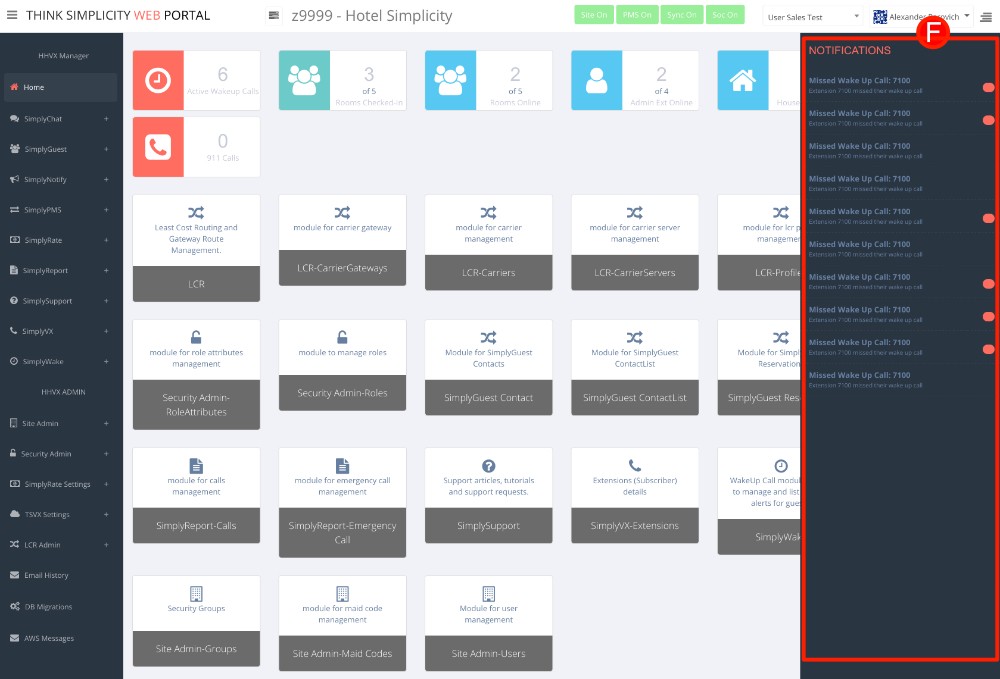

No Comments