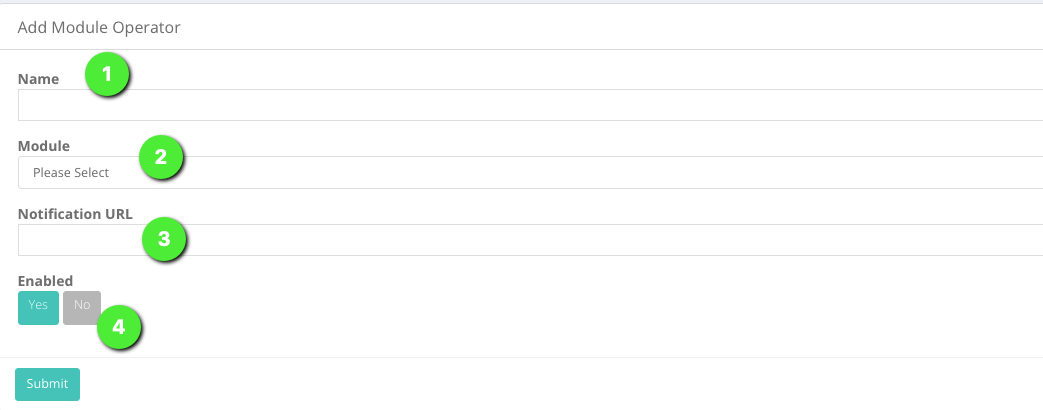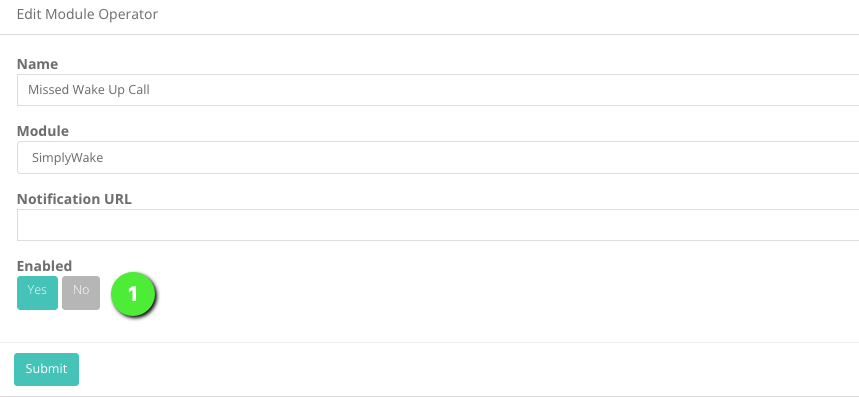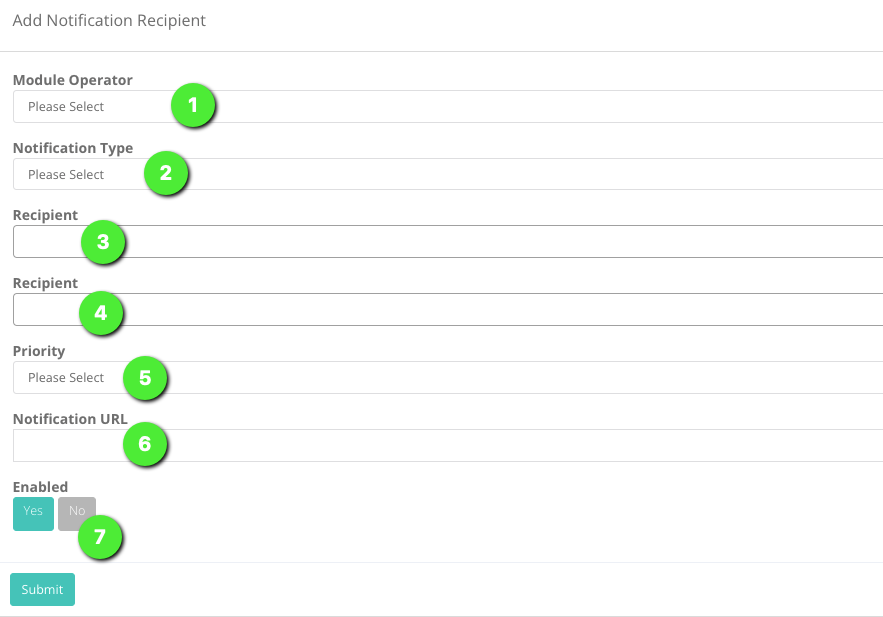Overview
The SimplyNotify module allows you to setup notifications, such as missed wakeup calls, for the hotel.
- Create New - Create new notification alert
- Currently set notification modules
- Notifications Enable - Indicates if notification module is enabled or not
- Actions - Action
allwsallows you to modify, view or delete a notification
Create New Notification
- Name: Name the notification operator
- Module: Select the module you wish to send notifications from
- Notification URL: Url (webhook?) to ping with notification
- Enabled: enable or disable the notifiaction operator
Modify Notification
- Click on "Action" then "Edit" to modify a Notifciation Operator
- Click on "Submit" after modifying to save changes.
Add Notification Recipients
To add notication recepients click on the "SimplyNotifty" link on the left of thep age, then click "Notification Recipient"
- Create New: Creates new notification recipient
- List of currently created recipients.
- Action: Button gives you options to modify, delete or view recipient entry
- Module Operator: Choose the module the recipient will receive notifications from
- Notification Type: Select whether User, group or all will receive this notification type
- Recipient: choose who will get the notification on their page when they log into the Client Web Portal
- Recipient: Select yet another recipient to receive notifications
- Priority: Mark the notifications from this notification operator as Urgent, Important or Normal
- ?
- Enabled: Choose whether this notification will be enabled or not